Problem Fixed: iMovie Keep Crashing Big Sur macOS
Will iMovie be crashing Mac? Definitely. iMovie could crash on startup, or while importing video from your Mac, or even when exporting your movie. If you were visiting Apple Community from time to time, you'll know there are people asking for solutions to fix iMovie crashing problem.
Now you're in the right place. If your iMovie is now keeping crashing the latest macOS Big Sur, the following solutions may be helpful. If it doesn't helps, you could also choose the best iMovie for Mac alternatives instead. For those who is suffering iMovie issues after updating their macOS to Big Sur, also learn about how to get back the older iMovie 9.0.9 here.
> iMovie Crashing Big Sur Solution 1: Trouble Shooting Guide
> iMovie Crashing Big Sur Solution 2: Use an iMovie for Mac Alternative
iMovie Keeps Crashing Solution 1: Trouble Shooting Guide
The reasons why iMovie crashing macOS Big Sur or other OS X version vary from one Mac to another. For example, even Mac could be affected by a virus and thus results in iMovie crashing Mac on startup. But in most cases, the reason of iMovie crashing is just some corruption of your iMovie library or in some projects if the library. I suppose that you don't know the reason here. So you could try the methods below without caring about the order.
1. Make sure you've updated your Big Sur and iMovie to the latest version by going to System Preferences > Software Update, or Mac App Store > Updates.

2. Start iMovie while holding down the Option and Command keys at the same time and delete preferences in the box that appears. iMovie will open in a new library. Reopen your old library to get back to your projects.
3. Start iMovie while holding down the Option key and selecting to open in a new library from the box that appears. If iMovie starts, try copying your projects one by one from the old library to the new library, and close and open iMovie each time until iMovie crashes again. Then the last project added to the library will be the one that caused iMovie crashing.
4. Get an anti-virus application to scan virus on your Big Sur. There are two famous anti-virus app on the market: AVG for Mac or Malwarebytes for Mac.
5. Reboot your Mac in Safe Mode and start iMovie in Big Sur. After everything loaded, shut down and reboot your Big Sur in normal mode.
6. Make sure you have sufficient free space for iMovie to run properly. 10 GB or above is recommended.
7. Bring your Mac computer to your local Apple Store and see whether they could help you fix iMovie crashing problem.
iMovie Keep Crashing Solution 2: Get an iMovie for Mac Alternative
I know solving iMovie crashing problem is different. You search all over the Internet for someone who has the similar situation to you, but it still doesn't work after trying one after one method. Sometimes, it's hopeless. So why not directly find an easy-to-use video editing application instead? Here Movavi Video Editor is recommended which not only runs on Mac newer than OS X 10.7 (Lion, including Big Sur), but also a iMovie for Windows alternative. Try it now for totally free.
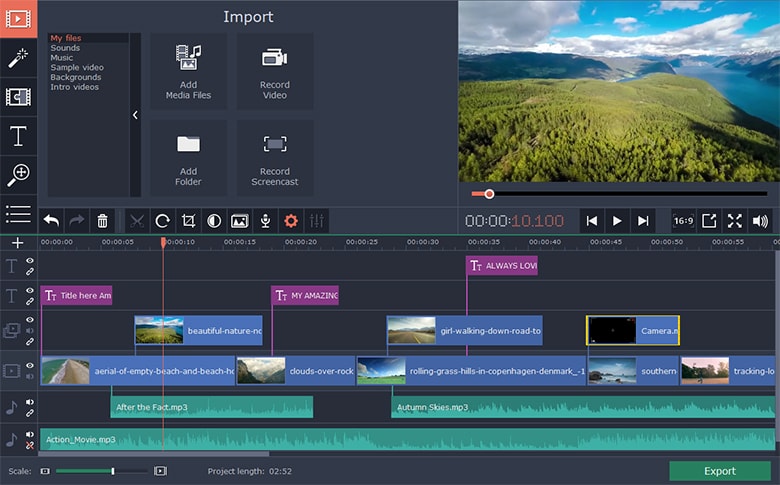
Issues of iMovie for Big Sur
Check out the following table for similar iMovie errors and solutions you may encounter while using iMovie for Mac.
| iMovie Issues | iMovie error fixing |
|---|---|
| New iMovie doesn't have your desired feature | Retrieve the more powerful iMovie 9.0.9 (iMovie '11) |
| iMovie not respond while importing video | Make sure the video could be imported to iTunes before importing to iMovie for Big Sur. If not, use a video converter for Mac to convert it to MOV format first. |
| iMovie not exporting files | Cut a bit off the video clips to see which clip causes the problem. |
| iMovie not working | Check whether your Big Sur has been infected by a virus. For more solutions, read more about iMovie not working >> |
| iMovie sound crashed | Some clips may be corrupted. Find corrupted clip and cut a piece off. |
iMovie for Windows | Download | Privacy Policy | Contact Us | iMovie Blog | Store |
Copyright ©
iMovie For Windows Dot Com. All rights reserved.
Browser compatibility : IE/Firefox/Chrome/Opera/Safari/Maxthon/Netscape

