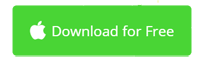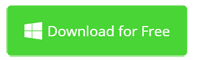How to Import Bandicam Recorded Files to iMovie on Mac
Bandicam is a screen video recording software that is as famous as Fraps. Bandicam has multiple recording modes, including screen recording, device recording and game recording. It supports full and partial screen recording, mouse following, mobile phone screen video, hardware acceleration, etc. With Bandicut, you can also edit recorded video and output to various formats like WMV and AVI.
Unfortunately, Bandicam is only compatible with Windows. if you're now using macOS like Big Sur, you may find it hard if not impossible to edit Bandicam recorded WMV/AVI/MP4 files with iMovie. This article is going to share solutions about how to import Bandicam recorded files for editing with iMovie on Mac.
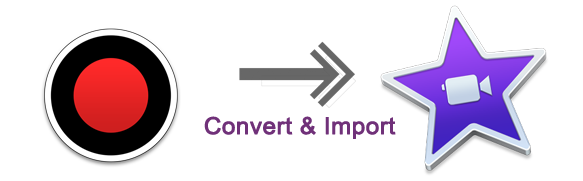
Solutions to Import Bandicam Recorded Files to iMovie
Different scenarios have different solutions. That's why this article is divided into 3 parts:
- > Part 1: How to Convert Bandicam Recorded Files for Editing with iMovie
- > Part 2: How to Edit Bandicam Recorded AVI/MP4 File without Conversion
- > Part 3: How to Record iMovie Compatible Video with Bandicam on Windows
Part 1: How to Convert Bandicam to iMovie Compatible Format
If you have recorded videos with Bandicam and these files are not supported by iMovie. You're recommended to use a video converter like Movavi Video Converter for Mac. With it, you can easily convert all your existing Bandicam recorded AVI/MP4/WMV files to be iMovie compatible format in batch. Just follow these steps.
Step 1. Add Your Bandicam Recorded AVI/MP4/WMV Files
Download and install this Bandicam to iMovie video converter and start it from the Applications folder after installation. Then click the Add Media button and select Add Video. Then choose your Bandicam recorded files from the browser. Alternatively, locate your Bandicam files and drag and drop them to the application.
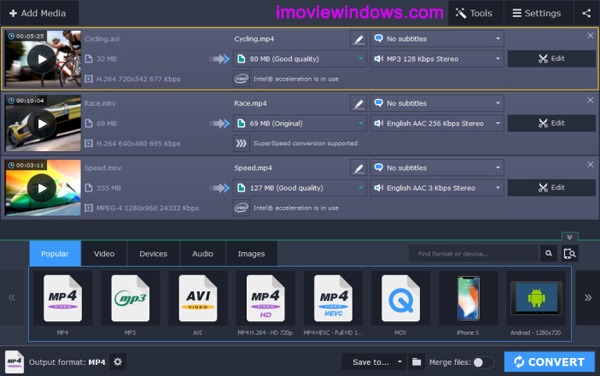
Step 2. Choose The Output Format: MP4 for iMovie
After imported your Bandicam AVI/MP4/WMV files, go to the Popular tab at the bottom of this Bandicam to iMovie converter and select MP4 for iMovie. All your Bandicam video files will be converted with high quality. As you see below, you could even make basic editing with Movavi Video Converter before conversion.

Step 3. Start Bandicam to "MP4 for iMovie" Conversion
Click the Convert button to get started. In minutes, all your Bandicam video files will be transcoded in batch.
Step 4. Import Bandicam MP4 to iMovie
When conversion done, open Finder, go to the output folder, select converted MP4 files and drag-drop to an event in the Libraries list in iMovie. See instructions on Apple.com if you need more assistance to use iMovie.
Part 2: How to Edit Bandicam Captured Video Files without Conversion
Video conversion may lose image quality, more or less, depending on video converter. If possible, don't convert video, even with the industry-leading Movavi Video Converter. Movavi Video Editor enables you to import and edit Bandicam recorded files without conversion. Why not directly use it to edit your Bandicam recordings? It's FREE to try.
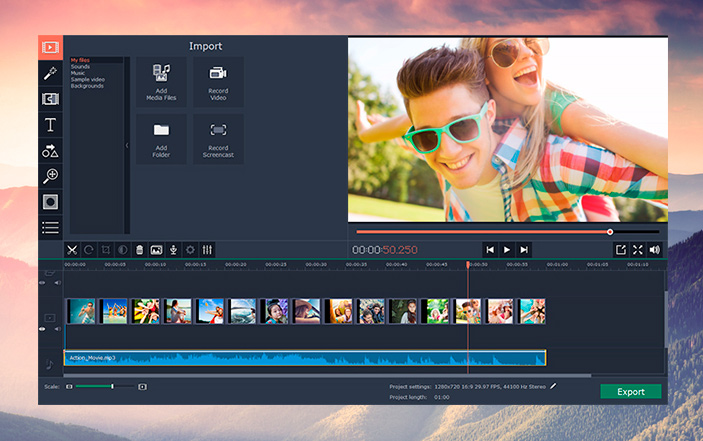
Part 3: How to Record iMovie Compatible Video with Bandicam on PC
The recent versions of Bandicam can record video in the AVI/MP4 format that is compatible with iMovie, Adobe Premiere, Camtasia, Pinnacle Studio, etc. By doing the following settings, you could simply transfer Bandicam recorded files from Windows to Mac, and thus edit Bandicam video files with iMovie on Mac. If you want a simpler solution, also refer to Bandicam for Mac alternative to record screen and edit video in only one application.
So, launch Bandicam on Windows, and click the Settings button under the 'Video' tab, and choose the "Motion JPEG and PCM" codecs as shown below. From now on, Bandicam will generate AVI files that can be imported to iMovie for editing without conversion and any other applications required.
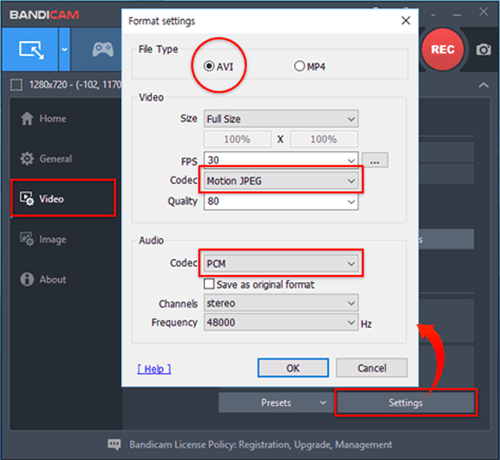
Frequently Ask Questions about Bandicam to iMovie
Is Bandicam available for Mac?
No. Bandicam doesn't support any macOS. It can only runs on Windows 10, 8, 7, and Vista. The latest version is Bandicam 5.1.0 which was released on 03/23/2021. Check out Bandicam for Mac alternative article to download screen recorder and video editor for Mac.
Can Bandicam recorded MPEG-1 videos be played on macOS?
It depends on what codecs are used to record these Bandicam videos. If the codes are Motion JPEG for video and PCM for audio. Yes, these Bandicam recorded videos could be played and edited with QuickTime and iMovie. Otherwise, you need a video converter or video editor for Mac that is compatible with your Bandicam MPEG-1 video files.
iMovie for Windows | Download | Privacy Policy | Contact Us | iMovie Blog | Store |
Copyright ©
iMovie For Windows Dot Com. All rights reserved.
Browser compatibility : IE/Firefox/Chrome/Opera/Safari/Maxthon/Netscape